Angular Forms - a first look
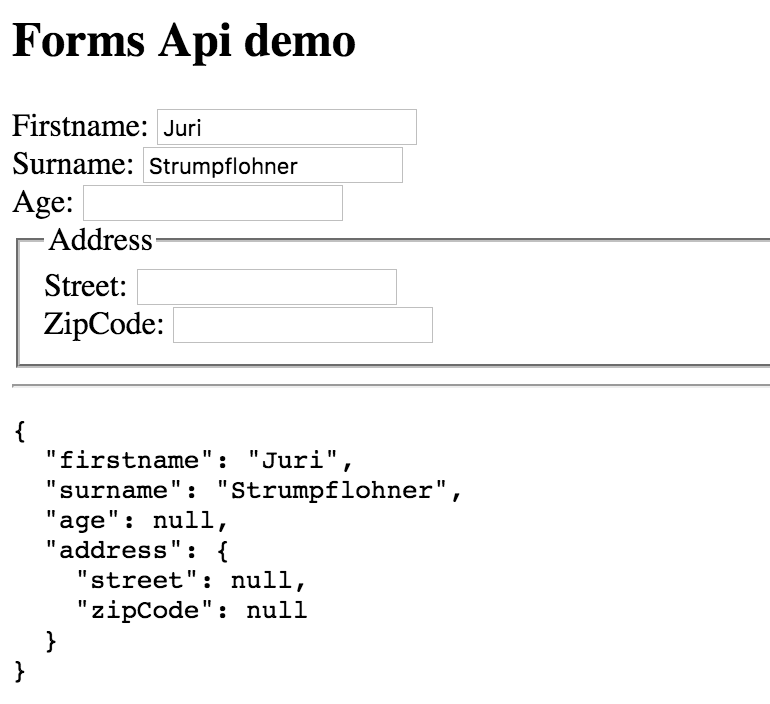

Angular gets a brand new Forms API. It’s fresh out of the compiler and since there’s not much documentation around yet, @angular_zone powered by Gerard Sans and Wassim Chegham organized a Google Hangout with Kara Erickson, core contributor to the Forms Api. Here I’m basically summarizing the main points and created a runnable Plunker for you to play with.
Contents are based on Angular version >= 2
Watch Kara’s talk at AngularConnect 2016 for an exhaustive Forms intro
Two different approaches to Forms
There are basically two different approaches to Angular forms:
- Template driven, Angular 1 style forms
- Reactive, or model-driven forms
Both of them are feature equivalent, so you’re fine to go either way. It’s however not suggested to mix them. Also, both share the same underlying concepts:
View
<input type="text" />
Model, which has properties for validation like
- value
- valid/invalid
- pristine/dirty
- touched/untouched
- errors
It’s important to note that this is not the domain model you bind through ngModel or similar. It’s a dedicated form model holding the validation and form control state properties.
So, the view part is what is called value accessor because we may have different kind of views with different ways of getting hold of their respective value:
<input type="text" />
<input type="radio" />
<select></select>
The value accessor knows how to interact with the underlying DOM element to get and set the according value. All of them implement the ControlValueAccessor interface.
The model part is an instance of FormControl.
Every form control has one view (
ControlValueAccessor) and a model instance (FormControl).
So to summarize:
- Template driven
- Elements like
ngModel,ngModelGroup,ngForm - implicitly created
- asynchronous, lots of stuff going on behind the scenes for wiring up the
FormControlinstance etc.
- Elements like
- Reactive (model-driven)
- Elements like
formControlName,formGroupName,formArrayName,formControl,formGroup - explicitly/programmatically created
- synchronous and more predictive as they’re created programmatically and there’s not template rendering in the middle
- Elements like
Let’s take a look.
Enabling the Form Api
To enable the Forms API you need to import the according FormsModule from @angular/forms and reference it within the module where you plan to use it.
import { FormsModule } from '@angular/forms';
...
@NgModule({
imports: [ ..., FormsModule ],
declarations: [ ... ],
bootstrap: [ ... ]
})
export class AppModule {}
To learn more about NgModule check out the guide on the official Angular site.
Learn how to bundle Angular modules using the NgModule API
Now we should be good to go. Here’s a runnable Plunker which you can use to test out the various concepts as we quickly go over them.
Prior to Angular 2 RC5
Prior to RC5 when Angular modules have been introduced, you had to explicitly disable the “old” Forms API which was already present in Angular. To disable it, call the disableDeprecatedForms() function and then enable the brand new Forms API using the provideForms() and by passing it along to the Angular bootstrap function:
// main entry point
import {bootstrap} from '@angular/platform-browser-dynamic';
import {disableDeprecatedForms, provideForms} from '@angular/forms';
import {App} from './app';
bootstrap(App, [
disableDeprecatedForms(),
provideForms()
])
.catch(err => console.error(err));
But I highly recommend to upgrade to the latest Angular release if possible.
Template driven approach
So assume we’re having this plain simple HTML form:
<form>
<div>
Firstname: <input type="text" name="firstname" />
</div>
<div>
Surname: <input type="text" name="surname" />
</div>
<div>
Age: <input type="text" name="Age" />
</div>
</form>
To hook it to Angular’s Forms API, you first need to declare a #form like
<form #form="ngForm">
...
</form>
Simple bindings
As a next step we need to add the ngModel attribute to our form controls:
<input type="text" ngModel name="firstname" />
This way we use the template driven approach, meaning by adding the ngModel attribute, behind the scenes the FormControl instance is created for use which we need for getting access to the underlying DOM element value. To see this two-way binding works, let’s print out the state of our form value:
<pre>{{ form.value | json }}</pre>
By typing into the text fields you can now see how we established a proper binding. Check it out yourself in the linked Plunker.
Grouping form controls
Often it is necessary to group a number of form controls together, like the concept of an address, having properties such as street, city, state and zipcode. All of these are represented as separate form controls, but can be bound together as a form group.
So what’s the effect of that? Well, these form groups get all of the same properties as the individual form controls have (like value, validity, touched/untouched etc), but they are derived by the value of their children. Like if one child is invalid, the whole group gets invalid.
Moreover, the fields of a FormGroup get serialized into a dedicated object (we’ll explore soon how that looks like). A variant of that is the FormArray. The key difference is that its data gets serialized as an array. This might be especially useful when you don’t know how many controls will be present within the group, like dynamic forms.
Ok so far? Good, consider the concept of an address. We can simply add more fields to our form as follows:
<form #form="ngForm">
<div>
Firstname: <input type="text" ngModel name="firstname" />
</div>
<div>
Surname: <input type="text" ngModel name="surname" />
</div>
<div>
Age: <input type="text" ngModel name="age" />
</div>
<fieldset>
<legend>Address</legend>
<div>
Street: <input type="text" ngModel name="street" />
</div>
<div>
ZipCode: <input type="text" ngModel name="zipCode" />
</div>
</fieldset>
</form>
This would get serialized like
{
"firstname": "",
"surname": "",
"age": "",
"street": "",
"zipCode": ""
}
But given that the address is already logically grouped on our UI, we want it to be serialized into a separate object address. As we just learned, this is as simple as adding a ngModelGroup:
<form #form="ngForm">
...
<fieldset ngModelGroup="address">
<legend>Address</legend>
<div>
Street: <input type="text" ngModel name="street" />
</div>
<div>
ZipCode: <input type="text" ngModel name="zipCode" />
</div>
</fieldset>
</form>
The resulting serialized object in turn now looks like this:
{
"firstname": "",
"surname": "",
"age": "",
"address": {
"street": "",
"zipCode": ""
}
}
Reactive approach
We’ve seen the template-based approach. Let’s take a look at the reactive or model-based way of writing Forms. Again, here’s a Plunker to play with:
To activate the reactive approach you have to import the ReactiveFormsModule from @angular/forms rather than the FormsModule which we imported before:
import { ReactiveFormsModule } from '@angular/forms';
...
@NgModule({
imports: [ ..., ReactiveFormsModule ],
declarations: [ ... ],
bootstrap: [ ... ]
})
export class AppModule {}
Then, given the reactive approach is model-based, we start from the JavaScript code of our component
...
import {FormControl, FormGroup} from '@angular/forms';
@Component({
...
})
export class App {
form = new FormGroup({
firstname: new FormControl(),
surname: new FormControl(),
age: new FormControl(),
address: new FormGroup({
street: new FormControl(),
zipCode: new FormControl()
})
});
}
Note how we construct our controls and groups programmatically using the FormControl and FormGroup classes. Next we need to hook this form to our template:
@Component({
template: `
<div>
<h2>Forms Api demo</h2>
<form [formGroup]="form">
...
</form>
</div>
`
})
export class App { ... }
We do this by using the [formGroup] binding.
And finally, we need to map the group and form controls using formControlName and formGroupName.
<form [formGroup]="form">
<div>
Firstname: <input type="text" formControlName="firstname" />
</div>
<div>
Surname: <input type="text" formControlName="surname" />
</div>
<div>
Age: <input type="text" formControlName="age" />
</div>
<fieldset formGroupName="address">
<legend>Address</legend>
<div>
Street: <input type="text" formControlName="street" />
</div>
<div>
ZipCode: <input type="text" formControlName="zipCode" />
</div>
</fieldset>
</form>
Wrapping up
Great, so I hope I was able to give you a first overview of what the Forms API looks like in Angular. Obviously there’s much more to explore!
Learn how to create custom form controls with Pascal Precht from Thoughtram