Lazy load Angular Components


Lazy loading is hot recently and for a good reason. It’s all about speed! The Chrome team at Google in specific (around Addy Osmani) tries to push out content (and new APIs) to optimize the heck out of web pages. Now there’s one thing modern, JavaScript heavy websites often suffer: startup speed. Improving the startup time of these new modern apps is crucial for getting a high quality app, UX and even gaining better SEO. There are different strategies we can apply to help with that. Reducing the app’s bundle size is one way to help with that and that’s also where lazy loading comes into play. Right now the most popular way of lazy loading is for sure using Angular routes. In this article however we’re going to explore some further options, also powered by Angular Elements.
What means lazy loading after all?
While single-page applications tend to be fast once they are loaded, their initial load time often suffers. This is because of the huge amount of JavaScript that needs to be downloaded, parsed and interpreted by the browser only for then delegating the whole rendering to the SPA JavaScript app. As you can see this differs quite a lot from classic server-side rendered apps, where the HTML is already ready to be rendered by the browser. As a result we need to optimize for that. One approach is to make the main JavaScript bundle - necessary for booting the app (for Angular apps usually main.js) - become as small as possible, so that our app can boot up really fast. This is when “lazy loading” comes into play. And with lazy loading we really mean to defer loading unused bits & just load them on demand.
”Lazy loading = loading on demand”
Say we have the “settings” area in our app where the user can specify certain configurations. We know the users only rarely enter these areas. As a result, we want to defer the loading of the corresponding JavaScript for that area as much as possible. Maybe we don’t even load it at all. At the latest, when the user clicks on the corresponding menu item, we can execute a HTTP request, fetch the JavaScript file and load up that section of the app.
Now, for this to work, all our compiled TypeScript code for that “settings” area of our app needs to be isolated and compiled into a dedicated JavaScript file that gets deployed separately along all the other assets, right? That’s required such that we can then fetch that specific file at runtime, when needed. Sounds complex :thinking:, but luckily Angular is build on great tooling (looking at you Webpack 😉), which does this file bundling for us :smiley:.
What can be lazy loaded?
Great, so now we know what lazy loading is, but before we dive straight in, let’s first define what can be lazy loaded in an Angular application. You might be tempted to say “I want to lazy load an Angular component”, right? After all that’s what you want to visualize at a given moment. However, that’s not entirely possible.
The basic unit in Angular is a module. If you think about your Angular components, they have dependencies on other components, like Angular Material. But the component itself doesn’t specify those dependencies. Rather components are all registered on modules which are then connected between them. As of now (Angular version 7), modules are necessary for Angular in order to “know” how your code works, which dependencies are needed, which components are used in the templates.
Therefore…
”The basic unit that can be lazy loaded are NgModules”
And with them - of course - come the bundled components which we’re ultimately interested in.
Lazy Loading Angular Routes
Probably the most easy and most widespread usage of lazy loading in Angular apps right now is via routes.
const routes: Routes = [
{
path: '',
redirectTo: 'home',
pathMatch: 'full'
},
{
path: 'home',
loadChildren: './home/home.module#HomeModule'
},
{
path: 'issues',
loadChildren: './issue-list/issue-list.module#IssueListModule',
},
{
path: 'search',
loadChildren: './search/search.module#SearchModule'
}
];
Here’s an example of a lazy loaded configuration. Rather than specifying the component in the route configuration, we specify the relative path to the module to load, in the form of a string value. Why a string value? The reason is that we cannot use the component property as you do with non-lazy routes, because that implies importing the according component type from a file, thus “hard-wiring” it together. As a result it would not be lazy any more :smiley:.
Also note, these “magic strings” will change in Angular v8, allowing us to load them using the
importsyntax, likeloadChildren: () => import('./lazy-route/lazy.module').then(mod => mod.LazyModule)
Great, when you then re-launch the Angular CLI compilation process, you may immediately note that you get more JavaScript files being produced and not just the standard main.js, runtime.js, … Note the home-home.module.js, search-search.module.js etc.
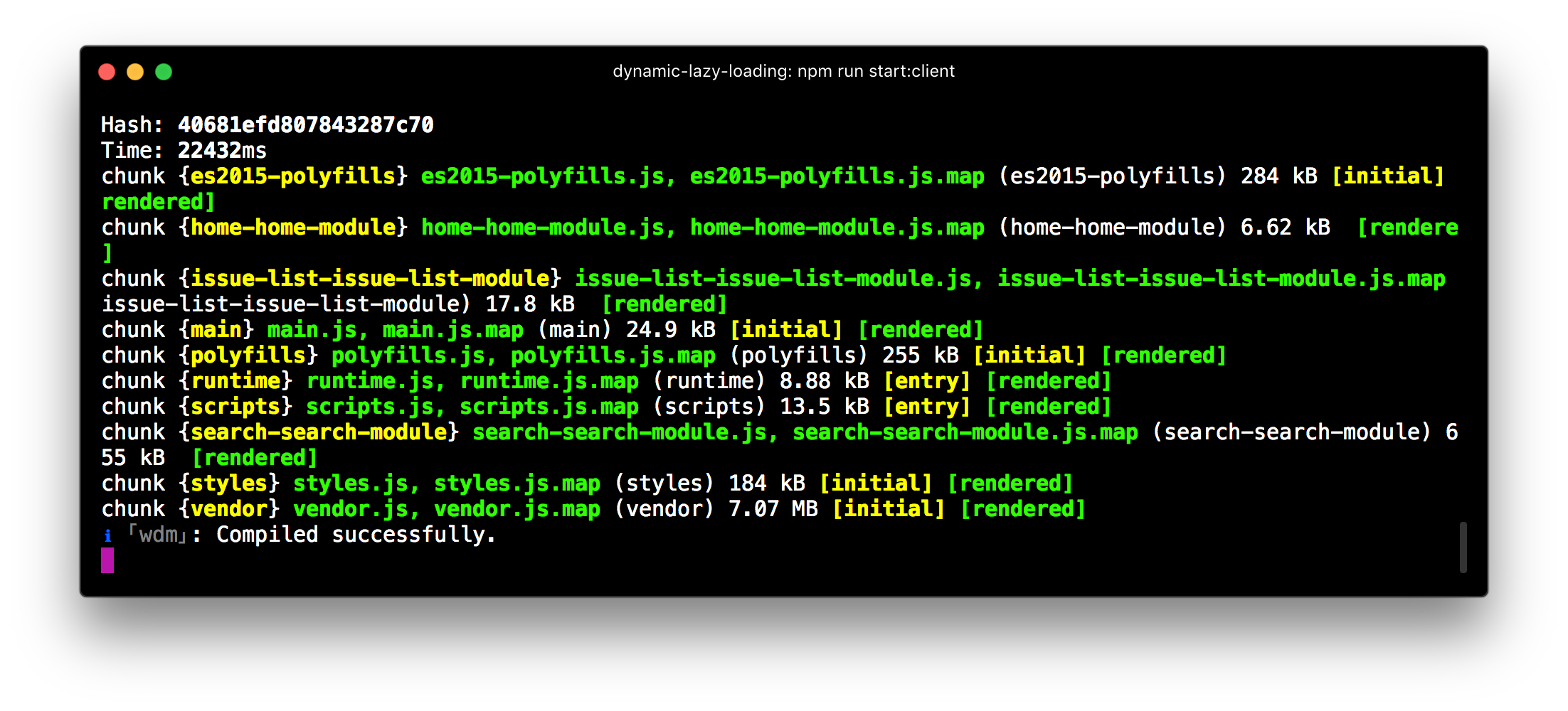
Egghead lessons on lazy loading and preloading
Lazy load a route with the Angular router
Avoid delays for lazy modules by applying a preloading strategy with the Angular router
Define a custom preloading strategy for the Angular router
Manual Lazy Loading of Modules
But what about when we need a more fine-grained control over lazy loading, and not just with routes? What if we want to open a dialog for instance, and lazy load its containing component just when the user decides to open that specific dialog?
Let’s assume we want to lazy load a component called UserListComponent. First, we isolate it in an NgModule since that’s our unit of lazy loading (if you remember).
Compiling the module into a dedicated JS bundle
Update: if you are on Angular v8+ and you use the new dynamic import feature (import('./some.module').then(m => m.SomeModule) the code splitting is done automatically and there’s no need to specify the lazyModules array in the angular.json
Now we need to figure out how to lazy load the Angular Module. But before starting, we need to make sure our module gets compiled into a separate JS file that can then be lazy loaded. For the routing, the Angular CLI makes sure to create that bundle whenever it sees a loadChildren and according path. For our own non-routed NgModule, we need to take care about that part ourselves. We need to tell the CLI explicitly which modules should be bundled separately. This can be done in the angular.json, by adding the path of the lazy module to the lazyModules array. Here’s an example.
{
...
"projects": {
"issue-tracker": {
...
"architect": {
"build": {
"builder": "@angular-devkit/build-angular:browser",
"options": {
...
"lazyModules": [
"src/app/shared-components/users/users.module"
]
}
}
}
}
}
}
Loading the module at runtime
Update: starting with Angular v8+ the NgModuleFactoryLoader has been deprecated. Read this article to see how to manually lazy load NgModules in ViewEngine and Ivy starting from Angular v8+.
Once the compilation process is configured, we need to make sure we’re able to load the corresponding module JS file at runtime and boot it.
Angular gives us the NgModuleFactoryLoader for that. Here’s a quick example of a LazyModuleService I created, that takes a path to a module and loads it accordingly.
import { Injectable, NgModuleFactoryLoader, Injector } from '@angular/core';
@Injectable({
providedIn: 'root'
})
export class LazyModuleService {
constructor(
private loader: NgModuleFactoryLoader,
private injector: Injector
) {}
loadModule(path: string): Promise<HTMLElement> {
this.loader
.load(path)
.then(moduleFactory => {
const moduleRef = moduleFactory.create(this.injector).instance;
// TODO: do something interesting with the module
})
.catch(err => {
console.error('error loading module', err);
});
}
}
But we’re not done yet. Remember, in the end we’re interested in visualizing the component in a lazy fashion. Loading the NgModule is just a means to achieve that.
Finally, dynamically instantiating the component
What’s missing is to instantiate the component dynamically. For that we need to get hold of the component type and then using a ComponentFactoryResolver we can instantiate the component accordingly and attach it to the view. Anyways, if you want to go into the details, I have an entire article on that for you 😉
Learn about advanced topics such as dynamic components, ComponentFactoryResolver, ViewContainerRef, ngTemplateOutlet and much more...
But we don’t have to do it by ourselves. Aaron Frost and his crew of herodevs created a small library that handles it for you, check it out: @herodevs/lazy-af.
The library automates the steps we’ve been talking about before. In order to know which of the components to instantiate, the library uses the bootstrap property of the NgModule. As such we need to add our dynamic component there:
import { NgModule } from '@angular/core';
import { CommonModule } from '@angular/common';
import { UserListComponent } from './user-list/user-list.component';
import { SharedModule } from 'src/app/shared/shared.module';
@NgModule({
declarations: [UserListComponent],
imports: [CommonModule, SharedModule],
exports: [UserListComponent],
bootstrap: [UserListComponent] // <==
})
export class UsersModule {}
But check out their README, which describes the details :smiley: and guides you through the setup step by step.
Lazy Loading with Angular Elements
Finally, let’s come to the meat of this article: lazy loading components with Angular Elements :tada:.
Intro to Angular Elements
Angular Elements are the new kid on the block in the Angular ecosystem. Elements allows you to automatically convert (or wrap) every Angular Component as “Custom Element”. Custom Elements are one of the specs under the umbrella term of Web Components.
Head over to my other blog article for more details:
Learn how to automatically convert your Angular Components to native Custom Elements
Other than that, you may want to check out my latest Egghead course on the topic:

Lazy loading & Angular Elements?
But what do Angular Elements have to do with lazy loading? When speaking about Elements, many immediately think about compiling them into standalone JavaScript files s.t. they can then be embedded in other frameworks or in “micro-app” architectures. While that’s a totally valid use case, this is by far not the only one. Angular Elements can be extremely powerful to be used within an Angular apps itself. As you probably guessed already, one of these use cases is for dynamically loading components.
Angular Elements are not just about compiling them into standalone JS files to be used outside of Angular.
With Angular Elements, we can already dynamically instantiate and add a component to our template in an extremely easy fashion: namely just by appending its tag to the DOM:
@Component({
selector: 'app-root',
template: `
<h1>Angular Elements</h1>
<div id="container"></div>
<button (click)="addGreeter()">Add greeter</button>
`
})
export class AppComponent {
addGreeter() {
const container = document.getElementById('container');
container.innerHTML = '<do-greet></do-greet>';
}
}
Once the tag is in the template, the browser interprets it, and if there’s a corresponding custom element registered, it will instantiate it automatically for us. Obviously do-greet needs to be an Angular Element. But compared to dynamically instantiating a traditional Angular component dynamically, this is a looot easier. It’s just using the native DOM API!
Great, so now we know how to dynamically instantiate an Angular Element. However, in order that the Angular Element get properly instantiated when we insert the tag, it has to be registered. We simply package our Angular Element into a module and lazy load it (just as we learned in the previous section).
“Lazy loading Angular Elements means packaging them in lazy Angular Modules”
So in a first step, we create a module with our Angular Element inside a separate module (let’s call it) “UsersModule”.
...
import { UserListComponent } from './user-list/user-list.component';
import { createCustomElement } from '@angular/elements';
@NgModule({
declarations: [UserListComponent],
imports: [CommonModule, SharedModule],
entryComponents: [UserListComponent]
})
export class UsersModule {
constructor(injector: Injector) {
// registering our Angular Component
const el = createCustomElement(UserListComponent, { injector });
customElements.define('app-user-list', el);
}
}
We import a UserListComponent which is the one we want to lazy load and define it to be an Angular Element. We now need to lazy load the module programmatically for which I created a helper service ComponentLoaderService.
// core/component-loader.service.ts
...
@Injectable({
providedIn: 'root'
})
export class ComponentLoaderService {
private componentRegistry = {
'app-user-list': {
modulePath: () =>
import('../users/users.module').then(m => m.UsersModule),
moduleRef: null
}
};
constructor(private compiler: Compiler, private injector: Injector) {}
}
As you can see, the service has a component registry, which is nothing more than a map having the component selector as key and an object with the modulePath to load as well as the instantiated module reference (so that we don’t re-fetch already instantiated modules). You could of course also use a different data structure such as a Set. This whole configuration map is just for having a nicer API later. It allows us basically to invoke a function loadComponent('app-user-list'), passing it the tag name of the component to load, rather than having to know the module and passing it the entire path to the module itself.
Finally the loadComponent(...) method. Let’s paste it in here before explaining it:
// core/component-loader.service.ts
import { Injectable, Injector } from '@angular/core';
@Injectable({
providedIn: 'root'
})
export class ComponentLoaderService {
...
loadComponent(componentTag: string): Promise<HTMLElement> {
const cmpRegistryEntry = this.componentRegistry[componentTag];
if (!cmpRegistryEntry) {
throw new Error(
`Unrecognized component "${componentTag}". Make sure it is registered in the component registry`
);
}
if (cmpRegistryEntry.moduleRef) {
return new Promise(resolve => {
const componentInstance = document.createElement(componentTag);
resolve(componentInstance);
});
} else {
const path = cmpRegistryEntry.modulePath;
return new Promise((resolve, reject) => {
(path() as Promise<NgModuleFactory<any> | Type<any>>)
.then(elementModuleOrFactory => {
if (elementModuleOrFactory instanceof NgModuleFactory) {
// if ViewEngine
return elementModuleOrFactory;
} else {
try {
// if Ivy
return this.compiler.compileModuleAsync(elementModuleOrFactory);
} catch (err) {
throw err;
}
}
})
.then(moduleFactory => {
const moduleRef = moduleFactory.create(this.injector).instance;
cmpRegistryEntry.moduleRef = moduleRef;
// instantiate the component
const componentInstance = document.createElement(componentTag);
resolve(componentInstance);
})
.catch(err => {
console.error('error loading module', err);
reject(err);
});
});
}
}
}
The method takes a selector and lazy loads its corresponding module + instantiates it. So the first thing it does is to check the selector is actually defined in the “component registry”. The next part…
if (cmpRegistryEntry.moduleRef) {
return new Promise(resolve => {
const componentInstance = document.createElement(componentTag);
resolve(componentInstance);
});
} else {
...
}
…verifies whether the moduleRef property has a value. If that’s the case, the module has already been instantiated, so we just need to create an instance of our Angular Element using the native browser API and resolve the Promise.
Otherwise we need to load the module that contains the component that should be lazy loaded. The module can directly be lazy loaded by invoking the dynamic import function that is stored in the modulePath of our object. Once the module is loaded, we create it using moduleFactory.create(...) passing it the injector. Finally, we again instantiate our Angular Element and return it (by resolving our Promise).
...
if (cmpRegistryEntry.moduleRef) {
...
} else {
const path = cmpRegistryEntry.modulePath;
return new Promise((resolve, reject) => {
this.loader
.load(path)
.then(moduleFactory => {
const moduleRef = moduleFactory.create(this.injector).instance;
cmpRegistryEntry.moduleRef = moduleRef;
// instantiate the component
const componentInstance = document.createElement(componentTag);
resolve(componentInstance);
})
.catch(err => {
console.error('error loading module', err);
reject(err);
});
});
}
Note, if you wanna learn more about how to programmatically load an Angular module, check out my dedicated article here that goes into the details how to lazy load modules s.t. they are compatible with ViewEngine and Ivy.
How do we use this? At some other place of our app - for instance the AppComponent - we simply inject our ComponentLoaderService and invoke its loadComponent function passing the selector of the component we wish to lazy load. Once the returning Promise resolves, we have an instance of the component and can pass data to it. In the code below we pass an array of users to its users input property. Finally, using the ElementRef we query for some <div id="user-container"> and append our Angular Element.
export class AppComponent {
title = 'Lazy Loading Elements';
constructor(
private componentLoader: ComponentLoaderService,
private elementRef: ElementRef
) {}
onLoadUsers() {
this.componentLoader.loadComponent('app-user-list').then(componentEl => {
componentEl['users'] = [
{
name: 'Juri'
},
{
name: 'Steffi'
}
];
this.elementRef.nativeElement
.querySelector('#user-container')
.appendChild(componentEl);
});
}
}
Unfortunately the code-splitting and lazy loading example does not work on Stackblitz. You can see the whole code on this GitHub repo however: https://github.com/juristr/ng-element-lazy-manual
Automatic lazy loading with Angular Elements
Wait! We could automated that whole stuff and put it into a library!! Exactly, I’ve already done that and I’ll post about it in my upcoming article. Keep an eye on my blog, subscribe to its feed or simply follow me on Twitter for more updates 😉.
Conclusion
In this article we’ve seen various approaches for lazy loading Angular modules and ultimately the components they contain.
- Lazy loading via Angular routing
- configure the Angular CLI to automatically bundle Angular Modules as separate JavaScript files
- Lazy load Angular modules manually using the
NgModuleFactoryLoader - Lazy loading Angular Components using the
lazy-afnpm library - Lazy loading Angular Components using Angular Elements
There are pros and cons to each of them. In my next article we’re going to look into how we can even optimize the lazy loading of Angular Elements and package that functionality up as an independent library. Stay tuned :tada: